Recently Anker released the Soundcore Infini Pro. A very competitively priced Dolby Atmos enabled sound bar.

Dolby Atmos is a newer sound immersion technology that is supposed to bring listeners right into the action of their favorite movie, TV show, or song. At a very high level, Dolby Atmos provides the immersion of multiple speakers by changing the way sound is traditionally presented. This includes speakers overhead, such as in a ceiling, to provide a dome of sound. Dolby Atmos furthers the experience by allowing for sounds to be placed specifically within the sound field instead of just using a channel. This is said to allow for a true surround sound experience.

The Infini Pro features a left and right channel each at 30 watts and a 60 watt subwoofer for a total output of 120 watts. The Infini Pro features dual 3 inch built-in subwoofers that face upwards to provide 3D sound all within a single piece of hardware. Along with the dual subwoofers the sound bar also has integrated front-facing 2.5-inch mid-range drivers and 1-inch tweeters. On the back you will find a power input for the detachable power cord, a Aux in, an Optical In, a USB port for firmware updates, and HDMI in and an HDMI Out port that supports ARC. The sound bar features Bluetooth 5.0 as well and has the ability to be wall mounted.
Inside the box there isn’t any unnecessary packing material which I personally like to see. Any little bit to help reduce waste is good in my book. I will say that everything looked good on the inside even though the outside of my box looked a bit beat up so I think the packaging material is just spot on for shipping. On top we will find our mounting brackets, accessory box and manuals. Inside the accessory box, there is a remote control, HDMI 2.0 cable, power cord, and mounting screws.
The sound bar itself feels pretty heavy, at 7.25 pounds it definitely has a decent amount of weight to it. Overall the sound bar feels really well made. All of the button controls are on the top of the sound bar along with any indicator LEDs. I’m personally not a fan of the placement of the LEDs as it would be sitting under my TV so I will never have any idea what settings are currently selected or even if it is on. So far though that really is the only complaint I have about the build quality of the sound bar.

The area on the back of the sound bar for the different connections is nice and open leaving ample room for all sorts of wires. On the far left we have the power connection. The leftmost HDMI connection is HDMI in, this would be from your source such as a Blu-Ray player or XBOX. The right HDMI is going to be HDMI out and that supports ARC. There is a USB port on the left of the HDMI In port, this USB port is only used for firmware upgrades. We then have an Aux port to the left of the USB port and then finally, we have the Optical in, which is also referred to as TV in for this sound bar. Overall I like the recessed space inside the sound bar. It allows for the cables to be hidden and collected to allow for easier cable management. It also makes everything much more clean when it’s actually sitting down.
The dimensions of the Infini Pro are 36.6 inches wide , 4.7 inches deep , and 2.4 inches high. This is actually a pretty thin sound bar. Unfortunately for me, I am going to have to move a few things from in front of my TV.
Something to mention is that the sound bar does sit in front of my TV bezel a little bit. It does not block any of the actual screen but something to note with this TV.

Do note that Atmos will not work when using HDMI ARC as the current generation can support at most 5.1 channels (also known as Dolby Digital +). And optical does not currently provide enough bandwidth for what is needed.

On the top panel of the sound bar you will find 5 touch buttons on the left and 6 Status LEDs on the right. The far left button is the power button, next to it is the source button. Pushing it will toggle through the different input modes. Next to the Source input button is the button for bluetooth, pushing it will active bluetooth mode while holding it for three seconds will activate pairing mode. Next to the bluetooth button is the volume up and volume down buttons.
On the right side of the soundcore logo you will find the HDMI indicator, followed by the TV, AUX, and bluetooth indicator. Only one of these will be lit up at a time letting you know what input source the sound bar is on. Next to those LEDs is the sound mode indicator. , this status LED lets you know if you are in movie, music, or voice mode based on the color of the indicator. And finally at the far right is the surround indicator.
If this indicator is on and blue then you know Dolby Atmos is being received. As you can image these status LEDs can be very handy but with them on the top I don’t think they will ever be really useful unfortunately.
The buttons on the top of the SoundCore Infini Pro are very responsive and do not take much force to trigger. You can either multi tap the volume buttons or just simply hold them down to raise and lower the volume.
The included remote control feels very well made and lightweight at the same time. I am one of those weird people who likes a heavy remote control for some reason but that’s just me. The remote itself has a large number of buttons and while some of them do overlap there is a good number of buttons on it you won’t find on the sound bar itself. These buttons include play / pause as well as previous and next for music playback. Additional buttons include bass + and bass – that are used to raise or lower the bass level. And finally there is a handy mute button on the remote. The remote itself is Infrared (or IR) which means a line of sight is needed for it to work. The remote will work as long as it is pointed towards the center of the sound bar which is pretty much any part of where the buttons or status indicators are. Once you are outside of this range, the remote will not work.

I do plan on setting up my Harmony Hub to be fully functional with this remote control. If you are interested in seeing more about getting it set up check back for a video on that real soon. For now, I will just keep using the remote control.
One feature I do like is the auto sleep mode. If no audio is detected for 15 minutes the sound bar goes into standby. Once audio is detected on the input it’ll turn back on. This is a feature I have not experienced on all sound bars so I am glad it’s included in this one. Really gives it a premium feel.
Now time for the good stuff, actually using it!
For my first test case I have setup my Xbox One with the sound bar in HDMI passthrough to allow for Dolby Atmos. Right now Dolby Atmos is still a newer technology and is just starting to really get adopted, even though it was created sometime in 2012.
Because of this, not all platforms support Atmos both from a hardware standpoint as well as a content standpoint. There is a limited number of TVs or blu ray players that support Atmos and a small number of streaming devices that do as well. This is not a bad thing, as the technology is still pretty new in relation to everything else it’s just going to take time for everything to catch up.
As you can see from the image below not all streaming services work on all platforms to provide Dolby Atmos. Likewise there isn’t a lot of content yet available on the streaming services and on disk the solution isn’t that large.
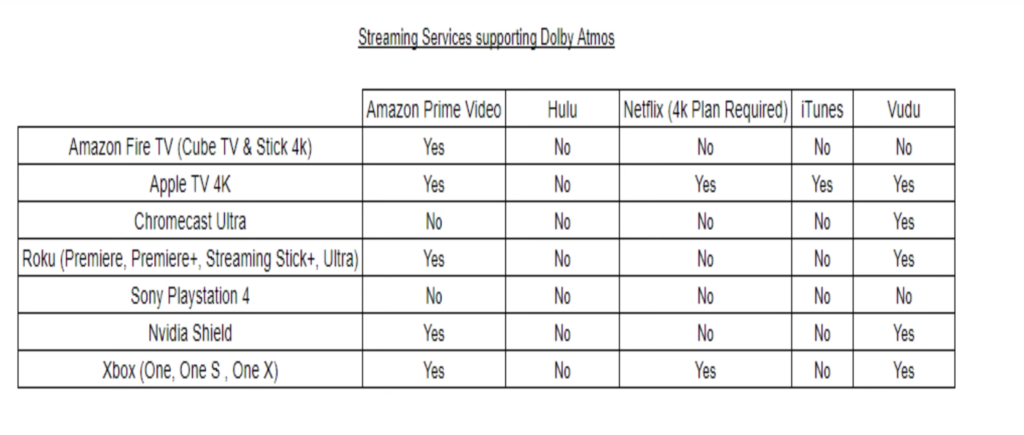
Getting the Xbox One ready for Dolby Atmos isn’t a plug and play activity currently. You must first install the Dolby Access app from the store. This enables the codec needed to use Dolby Atmos. Once its downloaded and installed you open it up to setup playback.
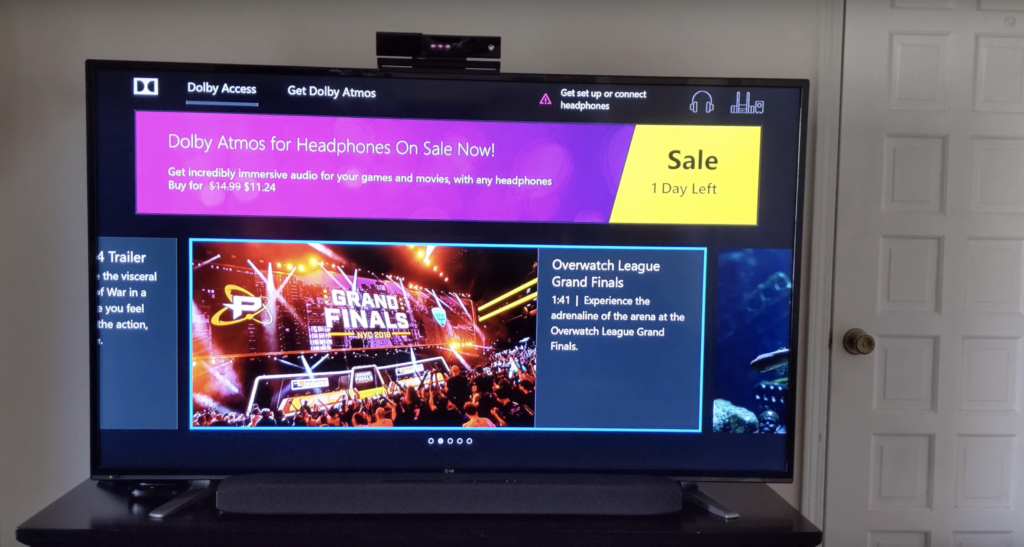
Setup is a little bit confusing, you don’t have to pay for anything to use with a receiver only if you plan on using Atmos supported headphones. Scroll up to “Get Dolby Atmos” this will open up a screen explaining a little about what’s needed just click continue.
On the next screen you will see what appears to be settings to change but it is in fact just a picture. Select “Go to Xbox One Settings” to be brought to the right place. Here you will change the settings to HDMI Audio Bitstream out, Optical Off, and Bitstream Format Dolby Atmos for home theater”.
When you do this, you will get a warning about passing blu-ray audio directly to receiver. You will need to accept this warning. After this you can go back to the Dolby Access app and test out the audio with a few sample clips inside the app. If you happen to not have Dolby Atmos enabled properly then you will get a warning on the screen letting you know.
Its interesting because even without Atmos the sound bar still attempts its own form of surround sound, but you can hear a difference between the two.
It won’t be as noticeable if at all because this is through the microphone on my phone but it’s definitely a difference. I will be doing some more testing with real movies but I can’t show those here so if I happen to notice anything I will include that when I do a follow up review of the sound bar after a few months of real use.
I would also like to point out that I did manage to get Dolby Atmos through my HDMI switch.
One thing to note if you are going to buy Blu-rays you will want to take a look on the back of the case to make sure it has the Dolby Atmos logo on it. If the logo isn’t there then there is no Atmos soundtrack on the disk. Doing some research it does seem there aren’t as many Blu-Ray options compared to the UHD versions so keep that in mind when considering going down the path of Atmos right now.

The last feature I will be touching on in this post is Bluetooth. The Soundcore Infini Pro comes with Bluetooth 5.0. Bluetooth 5.0 is pretty new still and I am glad Anker decided to go with it instead of some 4.x version. Luckily for me, I have a Google Pixel 3 so I will be able to take full advantage of Bluetooth 5.0. Setup is pretty easy just put the sound bar in pairing mode by holding the bluetooth button for 3 seconds and then pair from your phone. Once its paired you can play music through the sound bar.
I would also like to mention that there is a companion app available for the Infini Pro. I plan to take a look at it over the next few weeks and will cover that in my next video on this sound bar which will go over my experiences using the Infini Pro after several months.
Looking to buy anything mentioned? Check out the links below:
Soundcore Infini Pro: https://amzn.to/2PXlHm9
Roku Ultra: https://amzn.to/36A70eu
Battery Base for Google Home: https://amzn.to/2JTmSPz
Logitech Harmony Hub: https://amzn.to/2NopO97
Xbox One: https://amzn.to/32mhcnE
Don’t forget to check out my entire in depth opening, setup, and review video!
*** Notes ***
While the soundbar was provided by Anker under their “We Love to Test” program, all views in this post and linked video are mine and not influenced by outside factors.
Some links in this post can be affiliate links. These links provide a small portion of income to the creators of this content at no cost to you. The income received helps towards providing great high quality content.
Well I sincerely enjoyed reading it. This article provided by you is very practical for accurate planning.
I have a TCL P605 with 3 HDMI ports, one of them with ARC capabilities. I own a Xbox One X, PS4 Pro, and a Nintendo Switch. Is there a way to hook these up all at once and they can all use the soundbar without having to switch anything around when I want to play a particular console? I’m having a hard time figuring out how I could get all of my media to play through this machine. Thanks!
Like!! Really appreciate you sharing this blog post.Really thank you! Keep writing.